Selecting Generic Formulary/Program Interchangeables in Rx Detail
This topic is intended for Independent pharmacies only and is not applicable to Rexall pharmacies.
The generic formulary/program interchangeables can be displayed automatically when a prescription opens in Rx Detail, or viewed manually using Rx > Interchangeables. The Primary and Secondary selections will appear in the interchangeables window. Additional interchangeables can be viewed by selecting the View Generics Only and View all Interchangeables options.
When a prescription using a non-compliant drug is opened in Rx Detail, Propel Rx asks if you would like to view the formulary/program interchangeables. This prompt only appears if the generic formulary/program checkbox is selected in Pharmacy Preferences.
To see a quick demo on how to select a generic formulary/program drug from Rx Detail, watch the video below.
The video will begin once the Play button is selected, not the Start button.
Use the dropdowns below to learn more.
-
Process a prescription for a non-compliant drug from the Intake window or patient's Profile. In Rx Detail, the Drug Interchangeables window opens.
The example below is for the Enterprise program. The name of the Enterprise column varies depending on your pharmacy's generic substitution program.
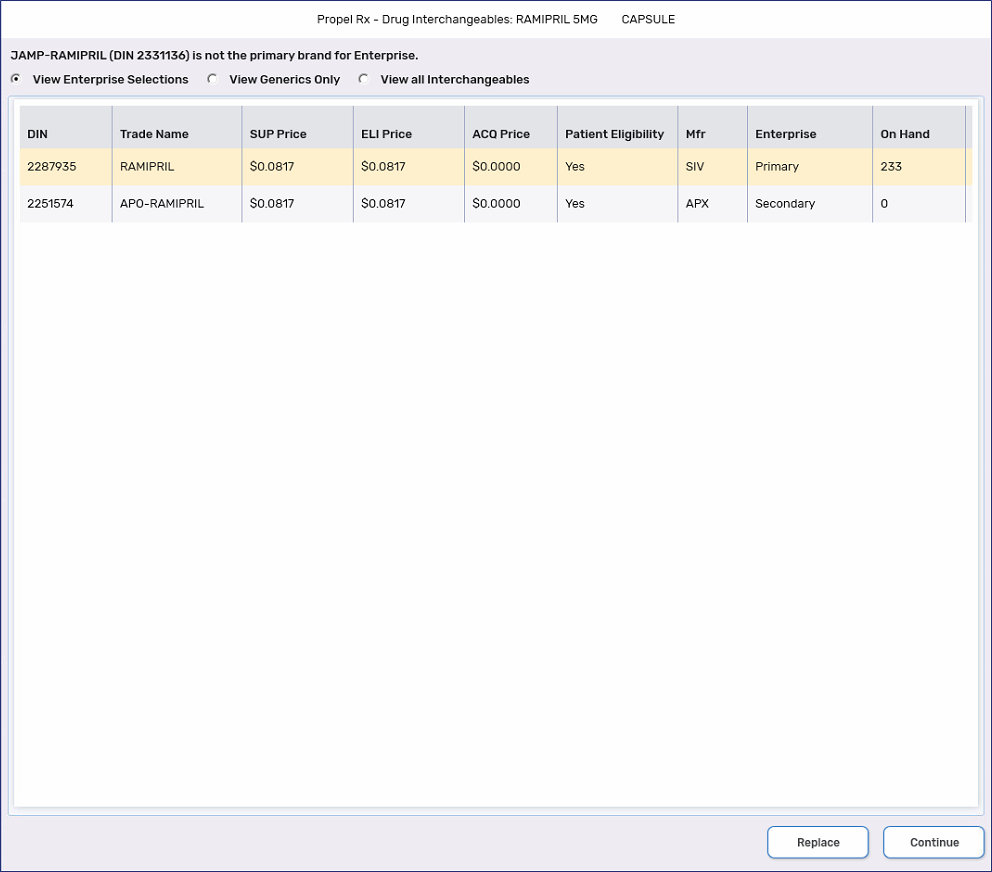
-
Select the formulary/program drug that you would like to dispense. The On Hand column displays how much inventory is currently in stock at your pharmacy.
-
Select Replace. The prescription opens in Rx Detail using the new drug. Selecting Continue will continue processing with the original selected brand.
-
With the incomplete prescription displayed in Rx Detail, select Rx > Interchangeables. The Drug Interchangeables window opens.
The example below is for the Enterprise program. The name of the Enterprise column varies depending on your pharmacy's generic substitution program.
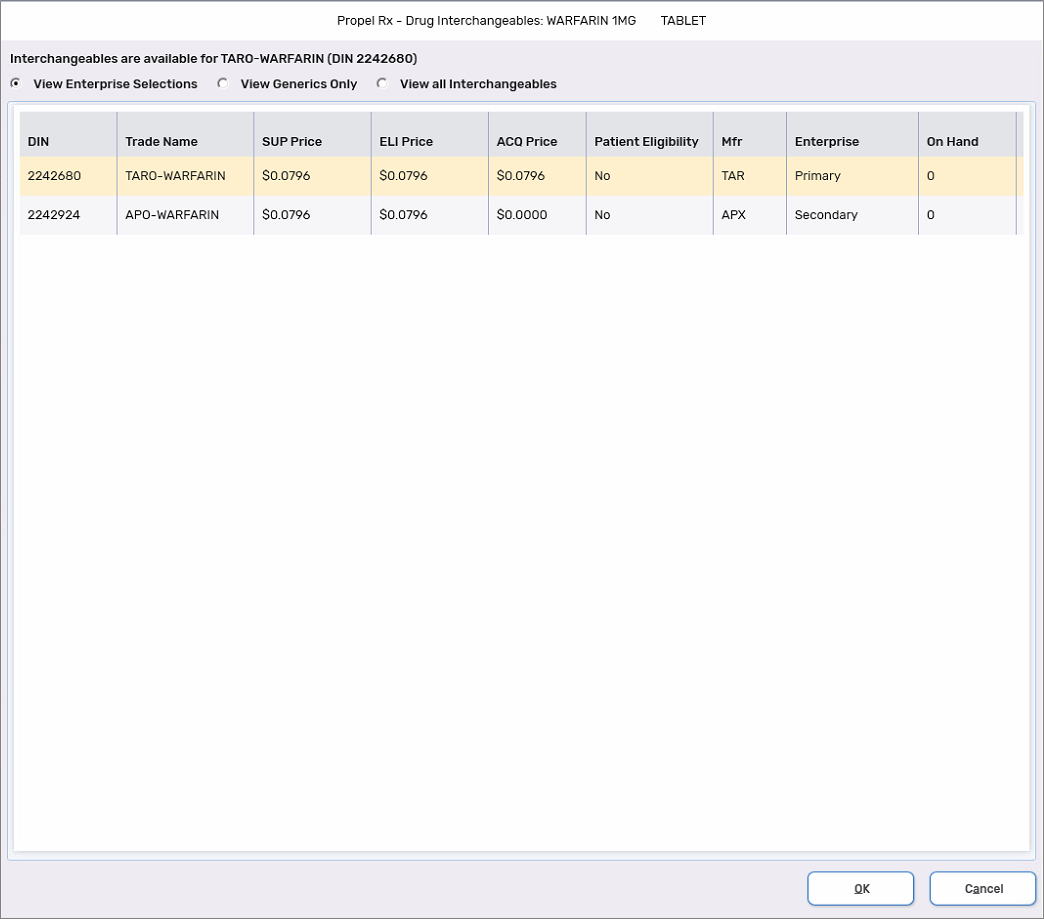
-
Select the formulary/program drug you would like to dispense.
-
Select OK. The drug used in Rx Detail is replaced with the new drug.